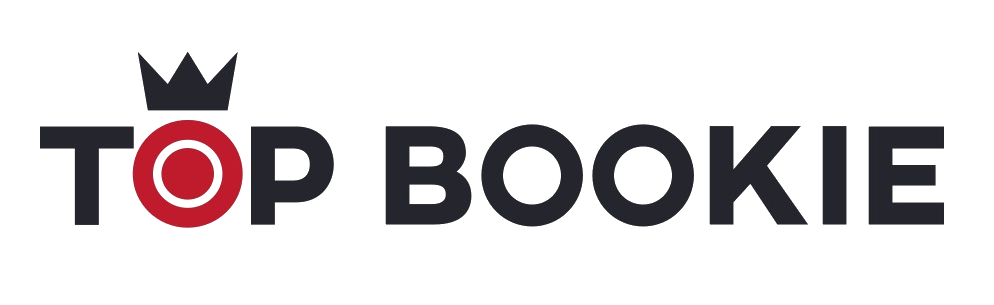WELCOME CASINO BONUS 100% UP TO €500 + 100 FREE SPINS
Generous Welcome Bonus
Players can deposit in crypto
No payment fees
Daily slots tournaments
Fast withdrawal processes based on player experience
VIP Club
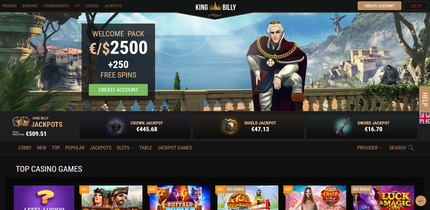
Supported platforms:
Visit King Billy CasinoLastest Bonuses for King Billy Casino
Match Deposit Bonuses
75% UP TO €500 + 100 FREE SPINS
Make your 4th deposit and get the bonus.
BONUS CODE: WELCOME4
Match Deposit Bonuses
50% UP TO €500 + 50 FREE SPINS
Make your 2nd deposit and get the bonus.
BONUS CODE: WELCOME2
How to get the bonus
- Create an account
- Make your first deposit
- Get your bonus and enjoy your journey with the kings.
BONUS TERMS & CONDITIONS
1. Min deposit €/$10 / A$10 / C$10 / NZ$10 / 100kr / ₹500 / R50 / ₱550.
2. 100% up to €/$500 / A$500 / C$500 / NZ$500 / 5000kr / ₹40000 / R8000 / ₱27500.
3. Max bet €/$5 / A$7.5 / C$7.5 / NZ$7.5 / 57.5kr / ₹450 / R100 / ₱300.
4. NO MAX WIN.
5. The total amount of 100 Free Spins will be given in 2 packs of 50 Free Spins. First pack of 50 Free Spins will be added immediately. Second pack of 50 Free Spins will be added after 24 hours, provided wagering requirement of 1x has been reached.
6. In case of Bgaming’s unavailability, Free Spins will be given on Betsoft Gaming's Take The Kingdom.
7. 100% bonus is to be wagered within 30 days after it has been activated on a player’s account. Any pack of Free Spins has to be played within 24 hours and wagered within 7 days.
8. Unavailable for cryptocurrencies.
Frequently Answered Questions - (FAQ)
A screenshot is a photo of the display currently on your computer screen. The image will be saved in your computer as a file, and can easily be attached to emails in order to send to our Support Team.
In order to take a screenshot in Windows, just follow the steps outlined below:
Step 1: Ensure that the current view on your screen is the image you want to take a screenshot of. Close or minimise any additional windows that may be obscuring the view.
Step 2: Press the "Print Screen" button on your keyboard. This button is usually located on the right hand side of the keyboard.
Step 3: Open a Paint or Word program on your computer and then press Ctrl + V to paste the image. You can also click the "Paste" option from the "Edit" menu to do this. You will then see your print screen image appear in the document.
Step 4: Save this file to your computer using a name that will help you easily identify it.
Step 5: Attach this file into an email addressed to [email protected], including all the additional information about the error.
In order to take a screenshot on a Mac, just follow the steps outlined below:
Step 1: Ensure that the current view on your screen is the image you want to take a screenshot of. Close or minimise any additional windows that may be obscuring the view.
Step 2: Press Shift + CMD + 4, then click on the spacebar to make the camera appear. Click the mouse in order to take a snapshot of the current window open on your screen. This image will automatically save to your computer desktop, with the current time and date.
In order to take a screenshot on an IPhone please follow the steps here: https://support.apple.com/en-us/HT200289
In order to take a screenshot on IPad please follow the steps here: https://support.apple.com/en-us/HT210781
In order to take a screenshot on Android: https://support.google.com/android/answer/9075928?hl=en
In rare cases, as a last resort there is a need to clear the cache and cookies on your web browser. Please, find step by step instructions below, on how to do that on different devices.
Desktop
Google Chrome:
Open Chrome.
1. In the upper right-hand corner of the browser you will see three dots, which indicate a settings menu.
2. Scroll down to the bottom of the page and click on “More tools"".
3. Click on the tab “Clear browsing data.”
4. Under the “All cookies and site data” section, you can customize which cookies to delete based on a specific time range and other options. Finally, you can complete the deletion by clicking “Clear data"". You can also clear your cache, which is where your computer stores previously viewed websites so that they can be loaded faster on future visits.
More detailed info here.
Safari:
1. Open Safari.
2. Select “Settings” from the dropdown Safari menu.
3. Click on “Privacy,” then on “Manage Website Data”.
4. Click on “Remove all” from the dropdown menu."
More detailed info here.
Firefox:
1. Open Firefox on your computer.
2. In the upper right-hand corner of the browser, click the “menu bars", which look like three parallel lines.
3. Select the "Privacy & Security" panel and go to the "Cookies and Site Data" section.
4. Click the "Clear Data" button. The "Clear Data" dialog will appear. Cookies and Site Data (to remove login status and site preferences) and Cached Web Content (to remove stored images, scripts and other cached content) should both be check marked.
5. Click "Clear".
More detailed info here.
Mobile Device IOS
Google Chrome:
Open Chrome.
1. On your device, launch the Chrome app.
2. At the bottom right, tap on the three dots.
3. Tap "History" and select "Clear browsing data".
4. Select “Cookies, site data" and "Cached images and files".
5. Tap on “Clear browsing data"
More detailed info here.
Safari:
1. Go into the Settings menu on your device.
2. Scroll down and tap “Safari”.
3. Tap on “Clear history and website data” to clear cookies.
More detailed info here.
Firefox:
1. Open Firefox.
2. Click on the “menu bars", which look like three parallel lines in the lower right-hand corner of the browser window. 3. Select “Settings".
4. Scroll down to “Privacy".
5. Select “Clear private data".
6. Make sure only “Cookies” is selected, then tap on “Clear private data"
More detailed info here.
Please, check out the following:
1. Your account needs to have been verified. Please read more: "How do I verify my account" above.
2. Wager 3x on the last deposit needs to have been made. In simpler words, this means that you need to place bets on the sum of 3x of your last deposit. If, for example, your deposit was EUR 10, the 3x wager is EUR 30. After you have placed bets of EUR 30, you will be able to withdraw.
3. Double check the information you provided when placing a withdrawal request.
4. The withdrawal amount meets our min/max withdrawal limits.
5. You have an active bonus that needs to be wagered before withdrawal.
In any other case, please Contact our Customer Support Department (via the Live Chat button at the bottom right hand corner). The King's Servants will be happy to solve the issue!
In order for your withdrawal to be completed, two types of approval are needed:
1. Approval by the King Billy payment Team (we check that you have done wager3x and that all documents have been verified).
2. Approval by the payment provider.
Time Limits:
From our side the process takes up to 24 hours.
From the payment providers' side:
E-Wallets: up to 1 hour.
Credit cards: up to 1-3 business days.
Bank Transfers: up to 5-7 business days.
In case you see that your cashout has been rejected, please do the following:
1. Check your email. You may see a mail from the payment team with instructions on completing the withdrawal of your winnings.
2. In case there is no mail from the payment team, do not hesitate to contact our Payment Department via email [email protected] or our Support Team via Live Chat. The King's Servants will do everything in their power to assist you.
To verify your identity, we require photo of passport or other government issued ID card/driver licence (front and back in color).
Verification of payment method The proof of deposit will depend on the deposit method you have used.
E-wallet: upload e-wallet screenshot showing your name and/or number (ID) of the e-wallet.
Credit/Debit Card: front and back, in color. Please, cover the middle 6 digits in the front, but leave visible the first 6 and last 4 digits. For the backside, please cover the 3 digit security code.
Electronic Bank Transfer: bank statement showing recent deposits to the King Billy Casino, with your full name and account number visible.
Once all these documents have been checked and withdrawal is approved, your account can be verified. Plase, note that full verification can be done only upon cashout request. Before this, only your ID and proof of deposit (in case of successful deposit) can be approved.
First of all, worry not! Funds in King Billy Casino NEVER get lost. In rare cases, it may take more than just a few seconds for the transaction to be completed. If you see that funds have not yet been credited to your account, please check first that the funds were deducted from your card or e-wallet account. If funds were indeed deducted, but have not been credited, contact our Customer Support Department (via Live Chat at the bottom right hand corner of the screen) and provide a copy or screenshot of the transaction. The King's servants will then investigate the issue with the payment provider.
By King Billy’s decree, there is absolutely no fee for depositing at the King Billy Casino. Note: Your bank may independently charge you for bank wire transfers or other methods of payment.
We want everyone to be safe in King Billy's land! For this, we require verification prior to any withdrawals to prevent any cases of fraud or advantage play. You have nothing to worry about, this is a standard procedure for all reputable online casinos.
Everybody is safe under King Billy’s rule! Your personal details are required to confirm your identity, legal age and address. They are also required in order to prevent any fraud and laundering activities, and also process financial transactions. At King Billy Casino you are absolutely safe, as we are using the most up to date data encryption techniques to safeguard your personal details.
Last comments
Rate King Billy Casino
LATEST BETTING OFFERS
TOP BookMakers Bonuses
Most readed
Best Online Casinos for Real Money
What is the luckiest casino game
Must-Try Slots This Week
The 6 Highest Paying Online Casino
Set Your Limits and Stick to Them
Show more